Zoom tools.
Until now I have only explained the operation of the mouse wheel in relation to the "zoom", because in practice is the most used, but there are many other specific commands and now we will see the most important and frequently used.
The zoom controls are on the "standard toolbar" at the top, below the menu,
is this:

Draw some lines on the screen to see the operation of these commands.
![]() "Pan": By clicking this button, you activate the "pan", the cross-hairs turns into a hand and holding the left mouse button and moving it, you will see move the drawing in any direction, zoom factor in this case remains unchanged.
"Pan": By clicking this button, you activate the "pan", the cross-hairs turns into a hand and holding the left mouse button and moving it, you will see move the drawing in any direction, zoom factor in this case remains unchanged.
To exit the command, just press "esc" key on your keyboard, or right click with your mouse and then click on "exit" in the small menu that appears.
![]() "Realtime Zoom" : Clicking here, cursor turns into a small magnifying glass, hold the left mouse button and drag up and down you have a zoom with an effect similar to the wheel mouse.
"Realtime Zoom" : Clicking here, cursor turns into a small magnifying glass, hold the left mouse button and drag up and down you have a zoom with an effect similar to the wheel mouse.
Click "esc" to exit or right click and "exit".
In the menu that appears when you right-click with the mouse when running these commands, we can switch between them by clicking on its entry "pan" or "zoom".
![]() "Zoom Window" : this approach enables us to zoom to an area of our design established by a selection window.
"Zoom Window" : this approach enables us to zoom to an area of our design established by a selection window.
Then you click on the command and then gets a window by double clicking with the mouse, to delimit the area to zoom in, the command terminates automatically when zooming.
The zoom button on the standard toolbar, have a small black arrow in the lower right.
This suggests that contains other hidden commands and you can see by clicking and holding the left button, you'll see these other commands.
![]()
Among these the most important is:
![]() "Zoom Extents" , select it by dragging the cursor over it and releasing the button of mouse.
"Zoom Extents" , select it by dragging the cursor over it and releasing the button of mouse.
Now AutoCAD do a zoom away from the drawing, until become visible all the objects present in it.
A good habit after you've made a drawing, run this zoom before saving, so that the re-opening is readily visible in its entirety.
![]() "Zoom Previous" : After making one or more times zoom controls described, by clicking on this will come back to the previous display.
"Zoom Previous" : After making one or more times zoom controls described, by clicking on this will come back to the previous display.
All “Zoom” commands can be used at any time and in any order you want, even when running other commands, for example, while drawing a line, or while you are moving or copying an object.
In the latest versions of AutoCAD, it has been inserted a new toolbar that collects these commands, is called “Navigation Bar”, and should be visible in the top right corner of the canvas:
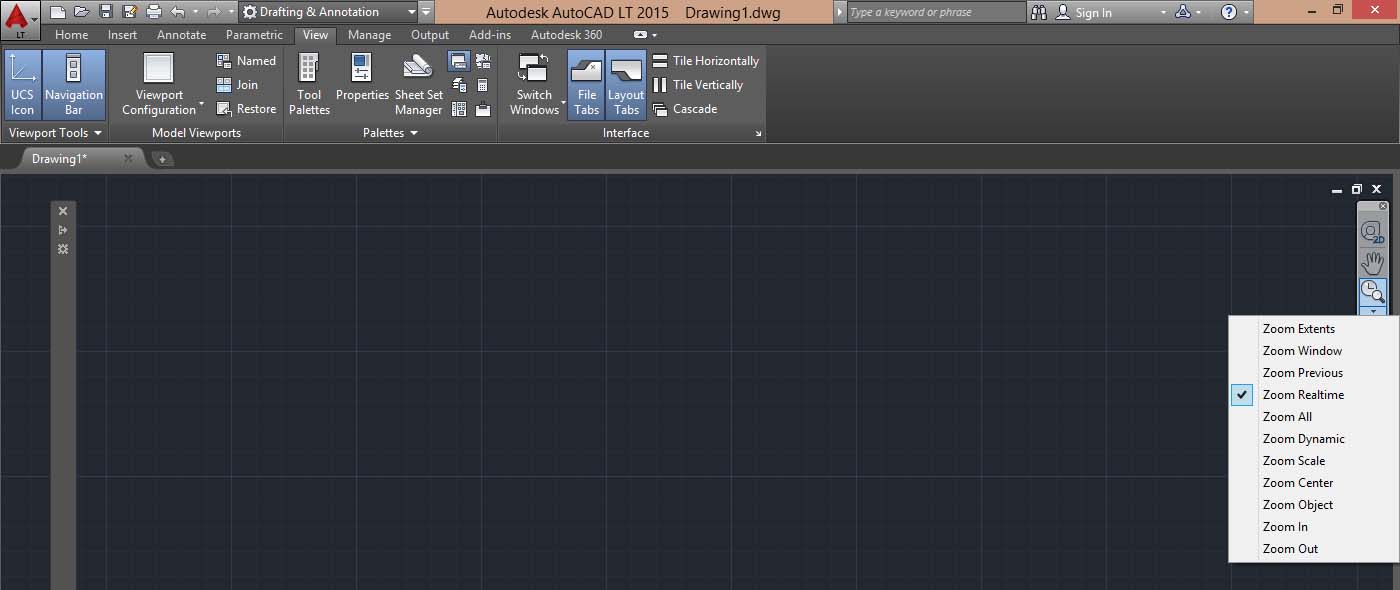
On this is the command “Pan”, plus a drop-down button that collects the other zoom functions that we saw on the toolbar.
Then there is the “Steeringh wheel”, again for the Pan and Zoom functions, that I consider superfluous and for the moment I will not describe as well as other Zoom commands.
Tweet