“Align” command.
The Align command is very convenient, it allows us to align one or more objects to another and at the same time move them to a desired point.
This function has always been present in the standard AutoCAD version, but on the AutoCAD LT was introduced by the 2010 version.
How it works:
To activate the command we type the words on the keyboard 'ALIGN' and then press enter.
On the command, select one or more objects to be align and then press Enter again to confirm.
At this point, we can click on the screen for the first point of origin then the first point of destination.
Once again, click to the second point of origin and again for the second point of destination.
Done that, press return twice and selected objects will move and rotate on the points of destination.
Please note that in the alignment, first point of origin coincides with the first destination point, while the second point of origin and destination will be utilize to determine the rotation of the objects to align, but not necessarily coincide as the location.
Example of alignment of a square, on a tilted rectangle, selecting as points of origin and destination the two lower vertices of the two figures…
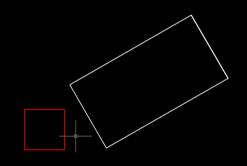
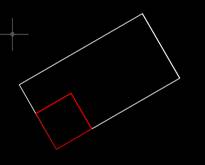
Remember when you use this command to observe always the command line, which will suggest the steps to do.
Summary:
- Type on the keyboard the command 'ALIGN' and then press Enter.
- Select the objects to align, and press Enter to confirm.
- Select the first point of origin and destination.
- Select the second point of origin and destination.
- Press return twice to carry out and complete the alignment.
Tweet